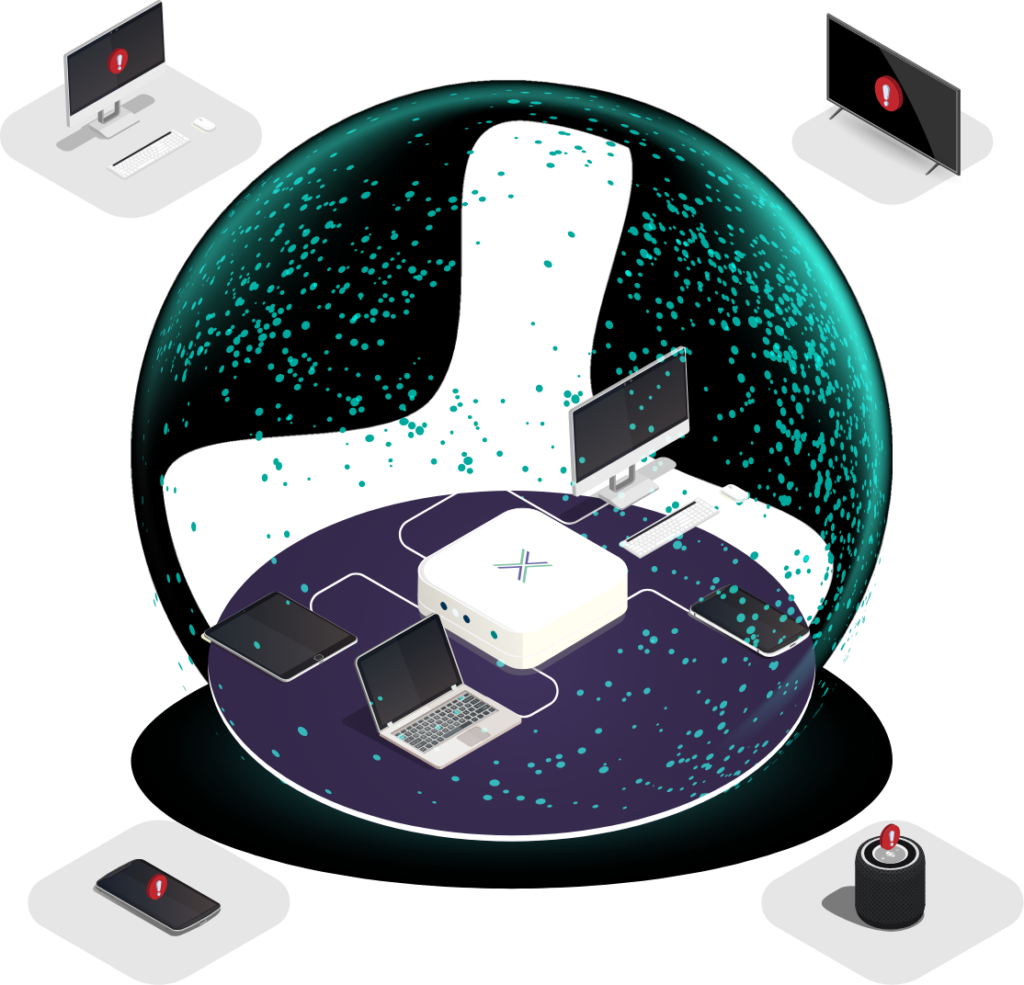Any improvement organisations can make at the uncontrolled network edge to bring part of it under IT and security oversight is a good thing. One way to do this using employees’ existing personal network devices is by creating guest networks.
Guest networks provide a separate, isolated connection for work devices. While setting up a guest network can be relatively straightforward for an individual employee, managing it consistently across an entire workforce introduces complexity, requiring structured monitoring and compliance measures.
Why Guest Networks Matter
Guest networks create a distinct access point on an employee’s router, isolating work devices from personal or IoT devices. This separation helps prevent malware spreading across devices and reduces the chance of unauthorised access to company systems.
At the uncontrolled network edge, employees often connect from home networks that also support personal devices. In many households, work laptops share bandwidth with family computers, children’s tablets, gaming consoles, and smart home gadgets. Each additional device increases the attack surface. By creating a guest network at home, companies can limit the opportunity for a compromised personal device to affect corporate systems.
When properly configured, a guest network can provide additional protection without the need for extra hardware. For organisations seeking to make immediate improvements without investing in new infrastructure, it represents a practical first step.
Implementing a Guest Network Programme
To ensure employees connect securely, companies must establish clear policies, provide training, and monitor compliance. Without structure, there is a risk that some employees may not configure their networks correctly, or may stop using the guest connection over time.
1. Establish Clear Guidelines and Training
- Educate employees on the importance of using guest networks for work connections and explain how they improve security in uncontrolled environments.
- Provide step-by-step instructions tailored to different router models. The configuration process can differ significantly depending on the device manufacturer and ISP.
- Offer IT support for troubleshooting. Even employees who are comfortable with technology may encounter unexpected hurdles when logging into router interfaces or enabling specific settings.
2. Supporting Employees with Setup
For one employee, setup may be straightforward. At scale, IT teams face wide variation in router models, ISP configurations, and employees’ technical skills.
Time per employee (approximate):
- Understanding the network: identify router model, firmware version, and ISP – 10–15 minutes
- Guiding setup: walk the employee through logging into their router, creating a guest network, and setting a strong password – 30–60 minutes
- Testing and troubleshooting: verify that the guest network is active and properly isolated – 15–30 minutes
- Documenting settings: record details for compliance – 10–15 minutes
Total: 1–2 hours per employee.
While the process may feel manageable for a handful of users, scaling across dozens or hundreds of staff quickly adds up in IT workload.
3. Monitoring and Enforcing Compliance
Guest networks must be used consistently to deliver their intended benefits. IT teams therefore need to plan for ongoing monitoring and enforcement.
- Compliance checks: Preparing, verifying, and documenting typically takes 30–50 minutes per employee. Conducting these quarterly adds up to 2–3.3 hours per employee each year.
- ISP changes: When employees change internet providers, they often receive a new router. This typically requires reconfiguration of the guest network. Each instance may take 1.5–3 hours to address, once support and verification are included.
Checklist for Managing Guest Network Security
✔ Create clear policies and training materials.
✔ Provide tutorials for common router models.
✔ Implement employee self-reporting of setup and usage.
✔ Conduct structured compliance checks.
✔ Provide reconfiguration support for ISP changes.
✔ Maintain secure records of router details and compliance history.
✔ Offer ongoing IT support.
Key Information to Track
- Employee Name
- Router Make & Model
- Firmware Version
- ISP & Date of Last Change
- Date of Last Compliance Check
- Guest Network Status (Set Up / In Use)
- Security Protocol (WPA2 / WPA3)
- Work Devices (Make, Model, OS Version)
Balancing Security with Practicality
While guest networks can improve security at the uncontrolled edge, it is important to understand the broader context. These environments are inherently risky because devices are not centrally managed, may be running outdated firmware, and can expose sensitive company data to threats.
Not all risks are solved by guest networks. Routers themselves are frequent targets for attackers, and even when manufacturers release firmware updates, they may not fully address known vulnerabilities in the underlying software libraries. A “patched” router is not always a secure router.
Still, when properly configured, guest networks provide added protection and can be a useful step toward better security. At home, they help separate work traffic from personal devices, but in many other uncontrolled environments such as hotels, serviced offices, or short-term rentals, employees cannot create their own guest networks at all. That is where the protection ends.
If you want to follow this guide and implement guest networks yourself, you can. But if you prefer a simpler, more secure option, Loxada delivers the same separation automatically with the added benefit of our proprietary secure firmware and continuous updates. This ensures your employees always connect through a known, protected network, whether they are at home or on the move, without the time and complexity of managing it yourself.