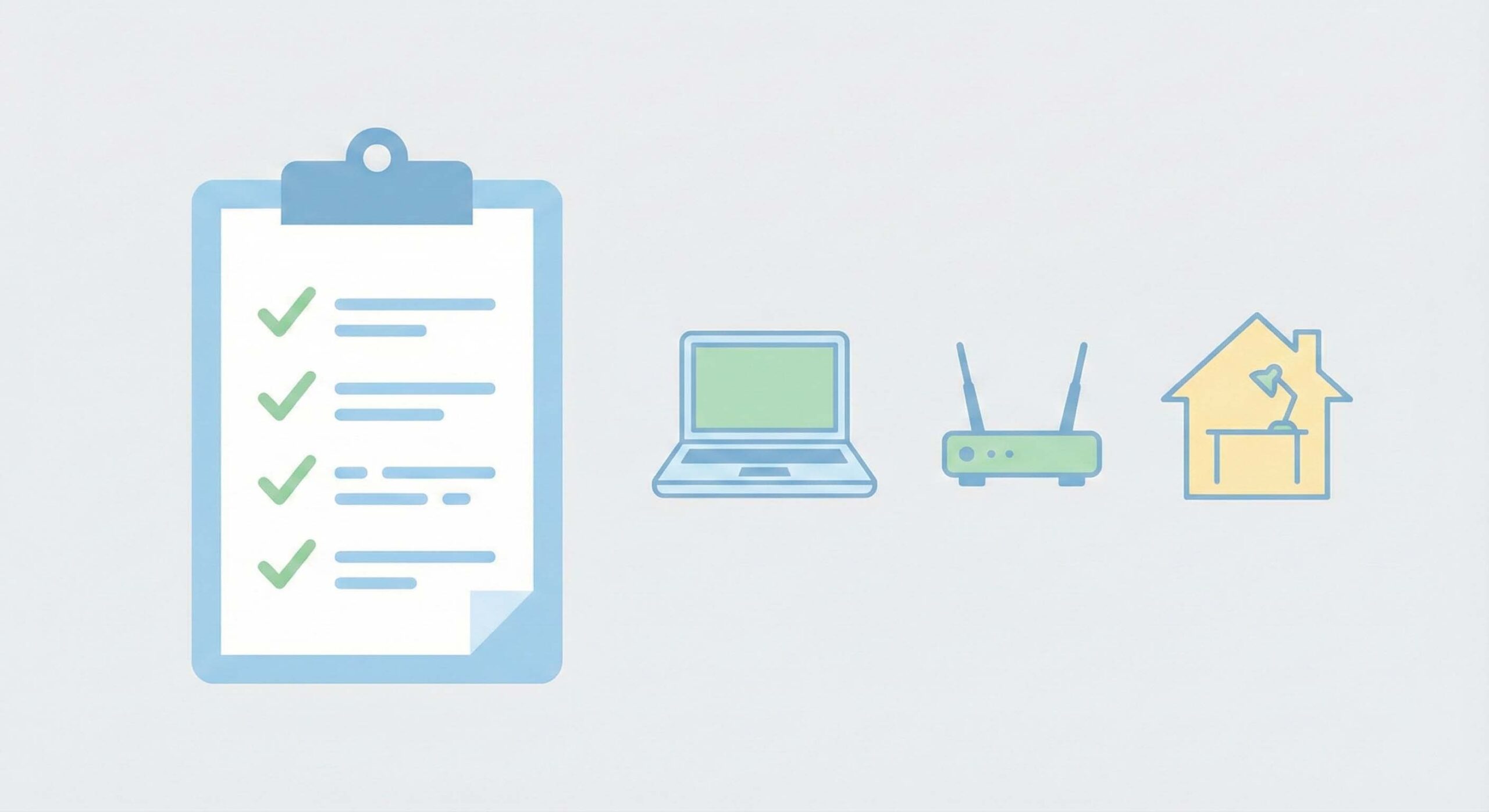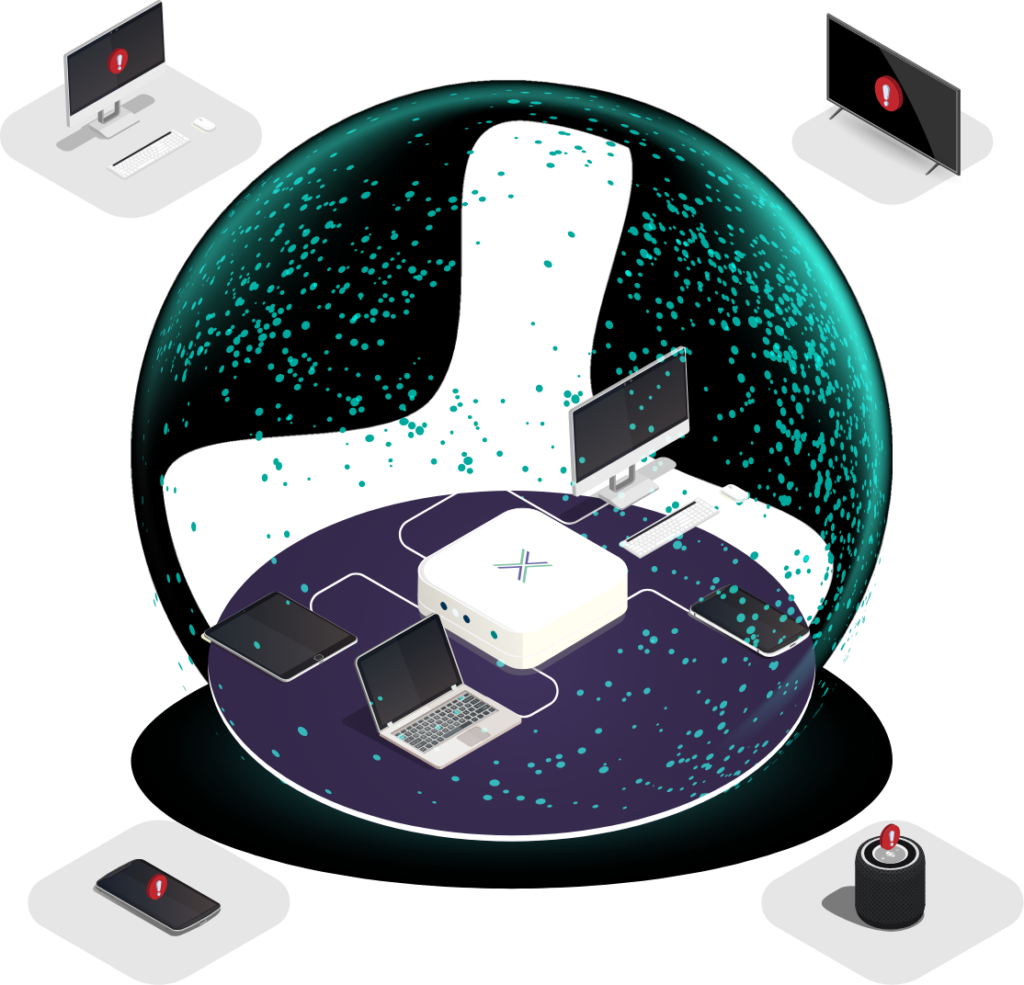Cyber Security Checklist for Remote Workers
As more professionals access sensitive data from locations outside office IT infrastructure, maintaining strong cybersecurity is essential. Whether you are working from home, a serviced office or on holiday, the uncontrolled network edge presents risks that traditional corporate defences do not fully cover.
Use this checklist to safeguard work devices and data, and discover how Loxada ensures secure access even from untrusted networks.
1. Secure Your Wi-Fi and Network Connections
- Change the default router password to a strong, unique passphrase.
- Enable WPA2 or, if available, WPA3 encryption on your network.
- Update your router’s firmware regularly to patch security vulnerabilities.
- Disable remote management to prevent unauthorised access.
- Use a secure, managed router like Loxada’s to keep work data protected, even on networks beyond IT’s control.
Example: A staff member in a hotel logs in through an outdated router. Because remote management was left enabled, attackers use it to compromise the device. Even a VPN cannot prevent this.
2. Establish a Dedicated Work Network
- Set up a separate network for work devices, either via VLAN or a secure router.
- Ensure work devices connect only to this network, isolated from personal or IoT devices.
- Avoid using public or shared networks unless supported by a secure on-ramp or VPN.
Example: At home, a child downloads games onto the family laptop. Malware spreads across the shared Wi-Fi and probes the parent’s work device. With a dedicated work-only network, the risk is eliminated.
3. Strengthen Authentication Practices
- Enable Multi-Factor Authentication (MFA) across all accounts.
- Use strong, unique passwords and consider a password manager.
- Regularly update passwords and avoid reuse.
- Use biometric authentication or hardware security keys where possible.
Example: An employee reuses their email password for a project management system. When attackers breach the email provider, they gain access to company tools. MFA and unique credentials would have stopped this.
4. Keep Software and Firmware Fresh
- Enable automatic updates for operating systems, productivity tools and security apps.
- Always update firmware for routers and network devices.
- Keep endpoint security such as antivirus and anti-malware active and up to date.
Example: A serviced office router runs on firmware that has not been updated in five years. Attackers exploit a flaw that was patched long ago. Without updates, the business remains at risk.
5. Use Strong Endpoint Security
- Install reputable antivirus and anti-malware software.
- Enable and configure firewalls to block unauthorised traffic.
- Run regular scans to detect and remove threats.
Example: An employee downloads a seemingly harmless PDF attachment. Endpoint protection detects it as ransomware before it can encrypt files. Without this layer, the attack would succeed.
6. Secure Your Physical Workspace
- Lock your device when away, even for a moment.
- Store sensitive documents securely and out of sight.
- Use privacy screens in shared or public spaces.
Example: In a café, an employee leaves their laptop unattended while getting a drink. Without a password lock, anyone could quickly access sensitive information.
7. Encrypt Data and Use Reliable Backups
- Enable full-disk encryption on all work devices.
- Back up important files to encrypted cloud storage or secure external drives.
- Confirm that your storage solutions meet your security standards.
Example: A laptop is stolen from a taxi. Because it was encrypted and files were backed up securely, no data is exposed and work can continue without disruption.
8. Be Vigilant Against Phishing and Social Engineering
- Treat unfamiliar emails or links with caution.
- Avoid opening unverified attachments.
- Report suspicious messages promptly to IT or your security team.
Example: A realistic email asks an employee to reset their payroll login. Because they checked the sender address and reported it, IT blocked the phishing campaign before others fell victim.
9. Stay Informed on Cybersecurity Best Practices
- Keep up with evolving threats and security news.
- Attend cybersecurity training or webinars.
- Encourage security awareness within your household or co-working environment.
Example: After completing a short training session, a team recognises suspicious behaviour in a shared office. Their quick action prevents a wider incident.
Why This Matters and How Loxada Helps
Following this checklist significantly improves your overall security, but it still does not address the uncontrolled network edge directly. This is where Loxada’s secure on-ramp becomes essential.
How Loxada Complements the Checklist
Loxada integrates seamlessly with these steps by providing managed, hardened routers that ensure:
- Business traffic is isolated from local networks and devices.
- Firmware is always current and centrally managed.
- There is full visibility and control without requiring user configuration.
In effect, Loxada hardens the point where remote work connects into your systems, removing the weakest link and aligning your practice with modern security expectations.
The Bottom Line
Remote work brings flexibility but also new risks, especially at the uncontrolled network edge where IT has no oversight. This checklist strengthens your security posture across devices and habits. When paired with Loxada’s secure on-ramp, it creates a robust defence layer, making sure every connection, from any location, is safe and controlled.