Benefits include reducing the risk of data breaches, protecting sensitive devices, improving network performance, and ensuring compliance with security best practices.
Devices
Loxada routers connect to a user’s existing internet connection creating a new secure Wi-Fi network separate from their current home or public network and all other connected devices.
Next-level protection
The Loxada system is secure by design. Our custom firmware ensures that our routers are configured to keep bad things out. We’ve built the software to do this and made sure it continually updates to keep it way.
Setting up the Loxada router requires no technical expertise.
When it’s first turned on and connected, users enter their details, pass security checks, and the router does the rest. Once set up, there’s nothing else users ever need to do to stay secure.
Loxada routers can be placed anywhere a user wants. If a user’s home office isn’t close to their home router, our technology takes care of this painlessly.
They even look good too.

RPN1
The RPN1 is our flagship Wi-Fi and WAN router designed for hybrid and remote users regularly working from their homes or other remote locations.
The RPN1 connects to users existing home or remote internet connections to create a secure work network separated from all their other devices.

RPN2
The RPN2 is an enterprise-grade Wi-Fi and WAN router designed for larger teams and shared offices that want to use the Loxada system.
The RPN2 allows teams to connect securely when working away from the office, from space in shared workspaces to temporary meeting spaces and team away days.

RPN3
The RPN3 is a Wi-Fi and WAN router that is perfect for hybrid workers and remote users that are on the move that do not need integrated mobile 4G connectivity.
The RPN3 allows users to browse securely when connected to public Wi-Fi, from shared workspaces to hotels and coffee shops.

RPN4
The RPN4 is a portable 4G, Wi-Fi and WAN smart router that is perfect for hybrid workers and remote users that are on the move.
It works with all 4G mobile networks and has an internal battery to provide Loxada's functionality wherever a user chooses to work from.

Anker 737 Power Bank
Battery power supply for the RPN3 router

Netgear Powerline 2000 + Extra Outlet
Use existing power sockets to position your Loxada router away from your main internet source. Plug-and-play setup with dual Gigabit ports for fast, reliable wired connections. Includes a filtered power outlet, so you don’t lose a plug.
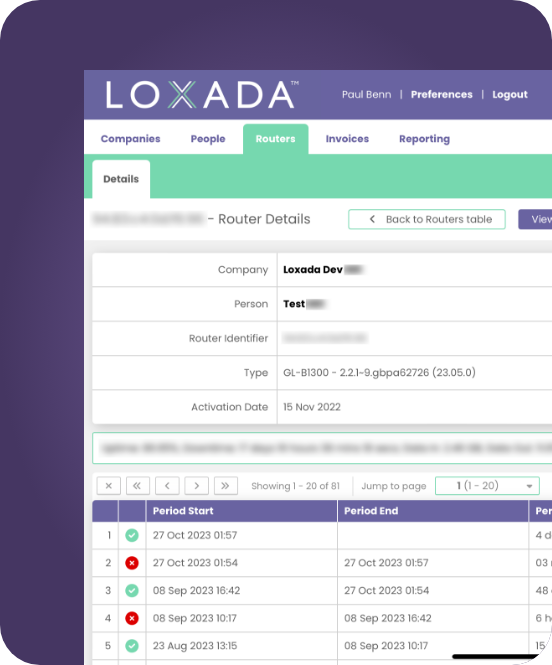
Intuitive Dashboard Management
The Loxada system needs no technical experience at all to set up and run. Everything is managed from our user-friendly online dashboard and once set up, there’s nothing more to do.
Adding, changing or removing users is quick and simple. It can be done directly on the portal or by uploading multiple users at once.
Once a user is added, we send them a router at the click of a button.
The portal gives you complete control, from instantly stopping an individual user’s access, to changing the Wi-Fi password for all users in one go.
The Loxada system is designed to stay secure without you needing to do anything. The system automatically keeps itself and users’ devices updated so you never need to log in if you don’t want to!
Some Frequently Asked Questions
Network separation divides a larger network into distinct, isolated segments. This limits the impact of security breaches by preventing unauthorized access to sensitive areas. For example, your company devices can be separated from those of other companies using the same network in an office complex with shared IT to reduce the risk of cross-contamination.
Cyber threats on home networks include malware, phishing, hacking, and ransomware. These attacks can compromise sensitive data, disrupt work, and cause financial loss. Weak network security makes home environments particularly vulnerable.
To improve security, change default passwords, keep the firmware up-to-date, and enable network encryption.
Common vulnerabilities include weak default credentials, unpatched firmware, and open ports. Additionally, some routers have outdated encryption protocols or even manufacturer backdoors that hackers can exploit.
Many off the shelf routers are insecure as they are supplied with weak default passwords, outdated or insecure firmware, and a general lack of robust security features. Off the shelf routers are typically designed for ease of use rather than enterprise-level security, leaving them vulnerable to attacks.
A VPN may slightly reduce your internet speed due to encryption and routing through a secure server. However, modern VPN solutions, like Loxada’s built-in VPN, are designed to minimise this impact, ensuring smooth performance.
A VPN encrypts your data, ensuring that sensitive information cannot be intercepted while in transit. This makes it significantly harder for cybercriminals or unauthorised third parties to spy on your activity or steal your data.
A Virtual Private Network (VPN) encrypts your internet connection, protecting your online activity from being intercepted or monitored. By using a VPN, you ensure your data is secure, even on untrusted networks, and your IP address is hidden, enhancing privacy.
A separate network for work devices ensures that they are isolated from personal and unsecured devices and routers that aren’t updated and that may contain compromised firmware. This minimizes the risk of malware spreading or sensitive work data being exposed to vulnerabilities on the home network.
Yes, even occasional access to sensitive data from home poses a security risk. Home networks often lack enterprise-level protection, leaving them vulnerable to attacks. Loxada ensures that all data connections are secure, regardless of how frequently they are used.
While a secure login protects access to the Electronic Health Record (EHR) system, it doesn’t address the security of the network used to connect to it. Loxada ensures that all data transmitted to and from the EHR system is protected, even over insecure networks like home Wi-Fi, third party networks in offices complexes and coworking spaces or public hotspots.
Yes, Loxada is specifically designed for use in uncontrolled environments like coffee shops, hotels, and public spaces, ensuring secure connectivity wherever you work.
Yes, Loxada works effectively in office complexes where network security is a concern.
Yes, Loxada provides a secure network solution for hot-desking environments.
Yes, Loxada is ideal for securing networks in private offices within coworking spaces.
The quickest, and simplest way is to use the Loxada system.
Sign Up
Get started by signing your business or team up with us. We’ll collect some basic information, such as how many devices you’ll need and things like delivery addresses and point of contact.
Register Your Team
Register users on our easy-to-use portal, and we’ll send each of them a Loxada device straight to their home.
Connect Securely
Users plug their Loxada device into their existing home broadband. With a few simple clicks, they are ready to go, with complete network separation to protect from local threats.
Network segregation can be achieved using various techniques such as VLANs (Virtual Local Area Networks), firewalls, network access control (NAC) systems.
One step further is micro-segmentation, a method of breaking down a network into even smaller segments that can be used to create granular policies and controls around specific devices or applications, making it harder for attackers to move laterally through the network.
Smart home devices can be used to attack you in various ways. For example, a hacker can gain access to a smart home device and use it to spy on you by accessing the camera or microphone.
They can also use the device to launch a distributed denial of service (DDoS) attack on other devices on your network or as a starting point to compromise your personal and work data on laptops, PCs, phones and tablets, etc.
Common vulnerabilities found in home routers include weak default passwords, unpatched software , and lack of encryption.
Additionally, many routers have open ports that hackers can easily exploit, and some have known security bugs that are yet to be fixed by the manufacturer.
To begin to protect your home network from attack, you can take the following steps:
- Change the default login credentials of your home router and any devices connected to it to use strong, unique usernames and passwords.
- Don’t share your usernames and passwords.
- Set up a separate guest network for people to connect to, especially if you use your home network to access work files and data.
- Use anti-virus software on all devices that it can be installed on.
- Keep your devices updated with the latest firmware and security patches.
- Use a firewall to limit access to your network.
- Regularly monitor your network for any unusual activity.
Lorem ipsum dolor sit amet, consectetur adipiscing elit. Ut elit tellus, luctus nec ullamcorper mattis, pulvinar dapibus leo.