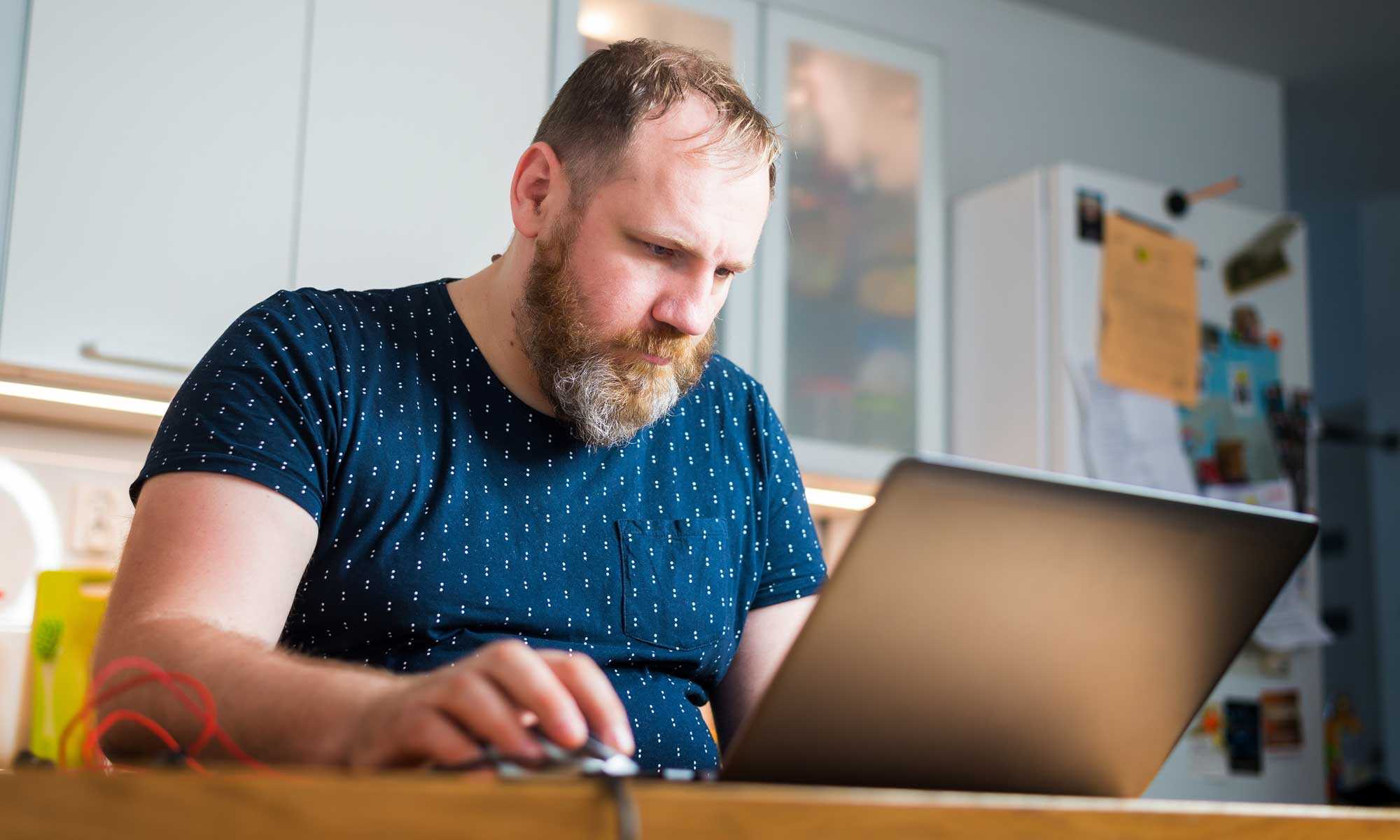
Ensuring optimal functionality and safeguarding your home network against cyber threats are paramount when maintaining your home router. This comprehensive guide will provide easy-to-follow steps to effectively maintain your home router, including updating its firmware and creating a backup of the existing firmware. Following these guidelines, even non-technical users can effortlessly maintain, update, and protect their routers.
Section 1: Maintaining Your Home Router
Step 1: Change the Default Login Credentials:
To bolster the security of your home router, the initial step is to modify the default login credentials. Changing the username and password to unique and strong values is crucial. By doing so, you effectively prevent unauthorised access to your router.
Step 2: Regularly Update the Firmware:
Firmware, the software that operates on your router, needs regular updates to rectify known vulnerabilities and protect your router against cyber threats. Staying up to date with the latest firmware releases is vital to ensure the ongoing security of your router.
Step 3: Change the Default Wi-Fi Network Name and Password:
By altering the default Wi-Fi network name and password, you make it more difficult for hackers to identify and gain access to your network. Opt for a unique network name and a robust password to fortify the security of your network.
Step 4: Disable Shared Public Wi-Fi (if applicable):
If your Internet Service Provider (ISP) has added a shared public Wi-Fi feature to your router, it is advisable to disable it. Disabling this feature prevents unauthorised individuals from using your network and ensures that your network resources are solely available to your household.
Step 5: Disable Remote Management (unless necessary):
Remote management allows you to access your router from outside your home network. However, enabling this feature also exposes your router to potential cyber-attacks. Disabling remote management is recommended unless it is necessary for your specific use case.
Step 6: Enable the Firewall:
Enabling the firewall on your router provides an additional layer of protection for your home network. The firewall is a software program that prevents unauthorised access, safeguarding your network from potential threats.
Section 2: Backing Up Your Existing Router Firmware
Step 1: Access the Router’s Settings:
To begin the process, open your web browser and enter your router’s IP address. This action will allow you to access the router’s settings page.
Step 2: Locate the Backup or Administration Section:
You will find the backup or administration section within the router’s settings page. Typically, this section is located in the same area as the firmware update section.
Step 3: Initiate the Backup Process:
Look for an option to back up the router’s current firmware or settings. Click on this option to initiate the backup process.
Step 4: Save the Backup File:
Choose a suitable location on your computer to save the backup file. Creating a dedicated folder for router-related backups is recommended to keep them organised.
Step 5: Wait for the Backup to Complete:
The backup process may take a few moments to complete. It is essential to be patient and avoid interrupting the procedure.
Step 6: Verify the Backup File:
After the backup process finishes, verify that the backup file has been successfully saved to your designated location. It is advisable to check the file size and ensure it matches the expected size for your router model.
Section 3: Updating the Firmware on Your Home Router
Step 1: Check for Updates:
Visit your router manufacturer’s website and navigate to the support section to determine if any firmware updates are available for your specific router model.
Step 2: Download the Firmware:
Once you have located the appropriate firmware update for your router, download it to your computer.
Step 3: Connect to Your Router:
Establish a connection between your computer and router using an Ethernet cable.
Step 4: Access the Router’s Settings:
Open your preferred web browser and enter your router’s IP address. This action will direct you to your router’s settings page.
Step 5: Locate the Firmware Update Section:
Locate the section dedicated to firmware updates within your router’s settings page. This section is usually found under the administration or maintenance tab.
Step 6: Upload the Firmware:
Utilise the firmware update section to upload the firmware update file you downloaded in the previous step.
Step 7: Wait for the Update to Complete:
After successfully uploading the firmware update, patiently wait for the update process to finalise. This may take several minutes.
Step 8: Restart Your Router:
Once the firmware update is complete, it is essential to restart your router. This ensures that the new firmware is loaded and functioning optimally.
Maintaining and updating your home router is crucial to ensure its proper functionality and protect your home network from cyber threats. Regularly updating the firmware and creating a backup of the existing firmware are critical aspects of router maintenance. Following the outlined steps in this guide, even non-technical users can easily maintain, update, and protect their home routers effectively.